Software Center
Software Center is an application that allows us to distribute programs to users on university-owned Windows computers.
Start by going to the Start Menu. Look for Microsoft System Center and select Software Center.
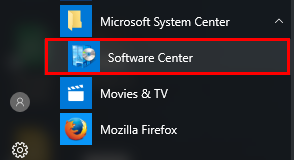
Select the software you want to install then click the Install button or Install Selected button, depending on which view you have selected. If the install fails, restart your computer and open the Software Center again. Select the application again and click the Retry button.
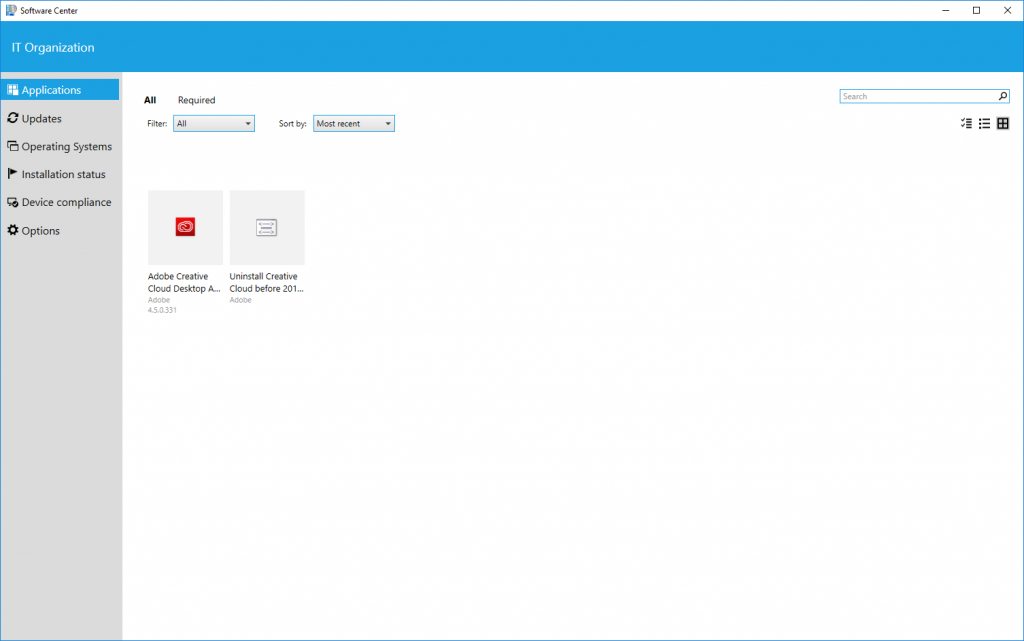
Once IT has added you to the appropriate groups, updates to your available software occur at 8:30, 12:30, and 4:30. However, your computer downloads/checks for updates less frequently. If you wish to speed up your computer’s discovery of new software, open the Control Panel and select click Configuration Manager.
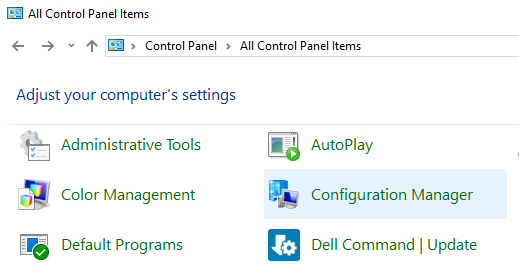
A Configuration Manager Properties dialog box will appear. Go to the Actions tab and select Machine Policy Retrieval & Evaluation Cycle. Then at the bottom right of the dialog box click Run Now. Repeat this step for Software Inventory Cycle and Application Deployment Evaluation Cycle. The Software Center should update shortly after.
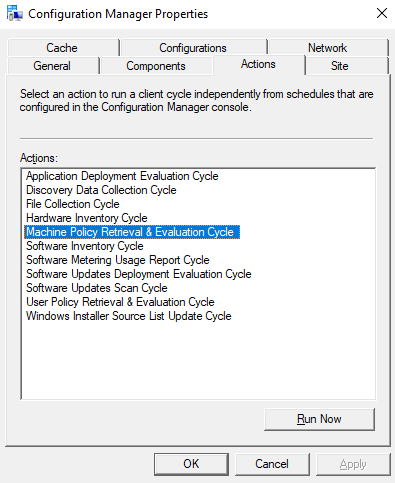
Connect with us
Ivy Technology Services
0300 Gerdin Business Building
Ames, IA 50011
Phone:515-294-9689
Email:gbutter@iastate.edu
Iowa State IT Services
271 Durham Center
Ames, IA 50011
IT service portal
IT resources for students
IT Solutions Center
192 Parks Library
Ames, IA 50011
Phone: 515-294-4000
Email: solution@iastate.edu
Submit a HELP request online
